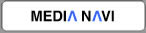Windows version of SMACom Wi-Fi Photo Transfer
You can download a Windows version of SMACom Wi-Fi Photo Transfer from this page.
We offer 15 days free trial with full functions.
You can continue to use SMACom Wi-Fi Photo Transfer by purchasing a serial number after 15 days free trial is over.
>> Click here to purchasing SMACom Wi-Fi Photo Transfer.
・How to install SMACom Wi-Fi Photo Transfer.
・System requirements is here.
【Note】
After install trial version of SMACom Wi-Fi Photo Transfer, you can use it for 15 days without any restrictions.
We do not take any responsibility for any damages resulting from the use of trial version of SMACom Wi-Fi Photo Transfer.
We do not offer support service for trial version of SMACom Wi-Fi Photo Transfer.
Click the below button to go to the download site.
How to install
1.Save and run the msi file.
2.Follow the messages to install the program.
3.Run SMACom Wi-Fi Photo Transfer from Apps.
4.If a trial version screen pops up, click Enter registration code button, and authenticate the program.
System requirements
OS: Windows ® 10 / 8.1 / 8 / 7
CPU:Must operate normally under the operating system used.
Memory:Must operate normally under the operating system used.
Disk Space:20MB or more (additional disk space is required for the data downloading from a destination device.)
Smart device(smartphone or tablet PC):
Android device compatible with Google Play
Android OS 4.0 or later
iOS 7.0 or later
Supported file formats:Support the file formats that are compatible with your OS.
About license and support:
- Use one license of the software on a single PC.
- Basic functions on an app for iOS / Android are for free.
- You can use Windows version as a demo version for 15 days with full functions.
- By purchasing this software and registering a serial number, you can continue using it as a commercial version.
- If you have a commercial version, you can receive free user support.
Note
*Your devices must be on the same Wi-Fi network.
*You cannot connect to a destination device from more than one PC with Automatic connection.
*If you need to connect to a destination device from another PC, use Manual connection.
*Depends on file formats, you may not be able to view or play the transferred files.
*Sharing sound files is not available on iOS.
*iOS app must always be active. It does not run in the background.
Please check file formats that are compatible with your PC.
*There is no guarantee that all the smart devices (Android) operate normally.
We suggest that you should check with the demo version before you purchase this software.
*This software does not have a file conversion function.
*This software runs desktop mode on Windows 8.1 and 8.
*.NET Framework 3.5 must be installed on Windows OS.
You can install it by Windows Update or can download it from Microsoft Download Center.
*We do not take responsibility for data loss by your operation.
Windows®either registered trademarks or trademarks of Microsoft Corporation in the U.S.A. and/or other regions and/or countries.
Android and Google play are either registered trademarks or trademarks of Google Inc.
All brand names, product names, and company names are either registered trademarks or trademarks of their respective companies.